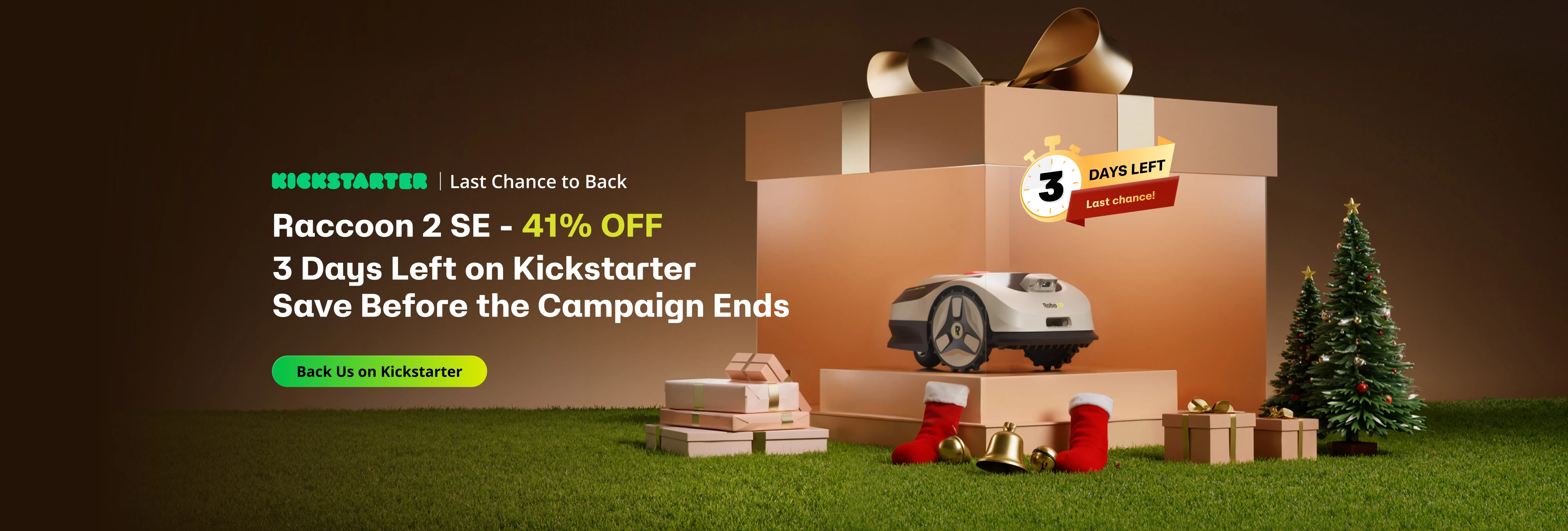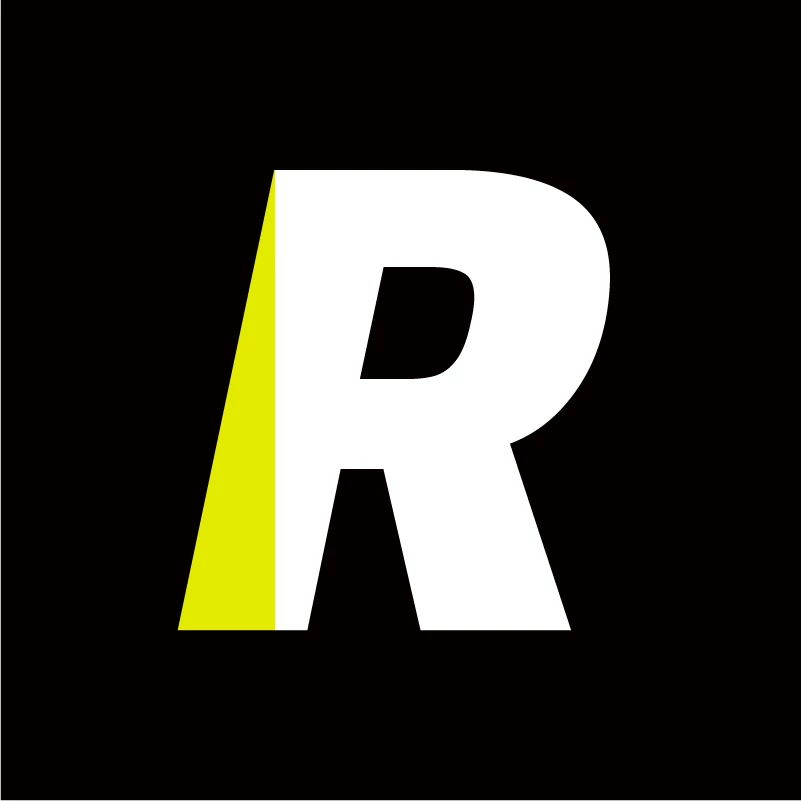Always Up-to-Date: OTA Upgrades for Your RoboUP Robot Mower in 15 Minutes via Wi-Fi
Firmware plays a crucial role in the world of service robots and robot lawn mowers. Known as the silent force that drives performance, enabling our mowers to tackle a variety of lawn types. From navigating through intricate landscapes, to adjusting cutting patterns for different grass varieties, RoboUP's firmware is indispensable in maintaining the smooth and efficient operation of robot lawn mowers. In this blog, we will introduce our Over-The-Air (OTA) firmware updates and explore the function, purpose, and steps to follow on how to upgrade and update your RoboUP robot lawn mower.